The Google WiFi is dual bands but with one SSID name. It will automatically pick the band for your phone to connect to. We tested a few WiFi routers with this feature, and it connects with no problem. We have not tested Google WiFi yet, please give it a try and let us know. If it does not work, you can try move it a bit further to the WiFi router, it may pick the 2.4GHz WiFi band.
Following is some info from our FAQ, hope it helps and please let us know if you have any further issues.
Some Android devices allow users to specify the band. If your device allows this:
• Open your Android device’s settings menu.
• Tap WiFi then the three dots in the upper-right corner.
• Tap Advanced > WiFi frequency band.
• Select the desired radio band.
Most smart home devices only support 2.4 GHz Wi-Fi band. Please connect your phone to 2.4 GHz Wi-Fi band while setting up the smart devices.
Please keep in mind:
• All WiFi routers have a 2.4 GHz band.
• Newer routers are often dual-band router, with 2.4 GHz and 5 GHz bands. If both of your 2.4 GHz and 5 GHz WiFi bands have the same name (SSID) and password, you will not have any problem connecting to that SSID and add new smart home device.
• IF there are two WiFi networks that belong to you, usually the 5 GHz WiFi band has '5'or '5G' in its name, do not connect to that one. You can also log into your WiFi router's admin page on web browser to check the WiFi settings, such as the WiFi band name and password. You can find the login info at the back of your WiFi router or Google "router's model name admin" to find detailed instructions on Google.
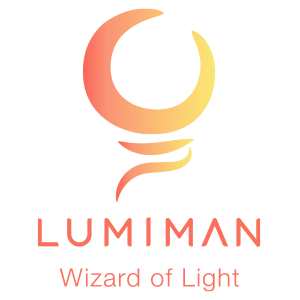




Leave a comment
All comments are moderated before being published.
This site is protected by hCaptcha and the hCaptcha Privacy Policy and Terms of Service apply.