1. Tap the options icon at the top right corner of your device's or group's control panel and select "Siri Shortcuts" to create a new shortcut.
2. Open the Apple "Shortcuts" app and go to the "Automation" tab.
3. Select "Create Personal Automation" or the "+" icon at the top right corner
4. Scroll down to select "NFC" and tap "Scan" to add your NFC tag.
5. Afterward, tap "Next" at the top right corner and select "Add Action"
6. Type in "Run Shortcut" and select "Run Shortcut" from the results.
7. Next, tap "Shortcut" and select the shortcut you have created in step one.
8. Afterward, tap "Next" and disable the "Ask Before Running" option if enabled. Note that this only takes effect when your phone is unlocked.
9. Finally, tap "Done" at the top right corner to save your Automation.
PS. To trigger the automation, make sure your phone is unlocked and simply place your phone close to the NFC tag.
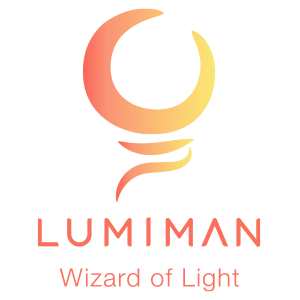




Leave a comment
All comments are moderated before being published.
This site is protected by hCaptcha and the hCaptcha Privacy Policy and Terms of Service apply.