Please note the following when adding devices:
1.Make sure the device is powered on.
2.Make sure the device is in setup mode(indicator light blinking or breathing).
3.Confirm that the device, smart phone and router are as close to each other.
4.Make sure the network function of the router and smart phone are unblocked.
5.Confirm the entered WiFi password is correct.
6.Make sure that your phone is connected to a 2.4GHz WiFi band.
7. If your phone is using a virtual private network (VPN) service, please turn it off while setting up the smart devices
8.Confirm that the router's encryption method is WPA2-PSK and authentication type is AES, or both are set up as automatic.
9.If the router has a lot of devices connected it may have reached the maximum number of devices allowed to connect, please try turning off some devices' WiFi function and connect again.
10.If the router's MAC address filter is enabled, please try removing the device from the MAC filter list so that the router can allow the device to connected.
11.Make sure that the router has the DHCP service enabled. If it's not enabled, the address will be occupied.
12.If you're still not able to connect the device, please try connecting by Bluetooth.
Switch on the Bluetooth in your phone, and set the light bulb in pairing mode (breathing in warm white). Then you open the PlusMinus App, the device will be found automatically. Following the instruction to add the device, please double check your wifi password and the maximum number of devices connected to your wifi router, sometimes it won't connect because of the limitation of the wifi router. Please let me know if you still failed to connect the device.
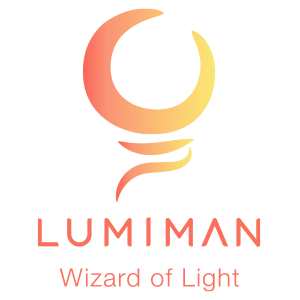




Leave a comment
All comments are moderated before being published.
This site is protected by hCaptcha and the hCaptcha Privacy Policy and Terms of Service apply.