All WiFi routers have a 2.4 GHz band. If the 2.4 GHz and 5 GHz share the same name, you should have no problem connecting your device you can go try to add new smart home device.
If, for some reason you are having trouble connecting your device to your WiFi router you can try the following.
1. Try to install the device further away from the WiFi router, outside the range of the 5Ghz (about 15 feet away) - where your phone's WiFi status bar is not full. This way only the 2.4Ghz signal is detectable by the device.
2. You can log in to your router settings and temporarily turn off the 5Ghz band on your WiFi while you set up your device. You can turn it on again after you have set up your device.
Or
3. You can use a mobile hotspot from a secondary mobile device to connect the device, to do that first set the name of the hotspot and the password to be exactly the same as your WiFi router name and password. Turn off your WiFi router so that the device will not try to connect to the WiFi router instead of the mobile hotspot, please note that all your other devices may try to connect to the hotspot so you may need to power some of them off. Keep both phones and your smart device close together and then connect your device using the hotspot. After it is connected, turn off your hotspot and turn on your main WiFi router, the smart device will automatically connect to the main WiFi, as they are the same name and password.
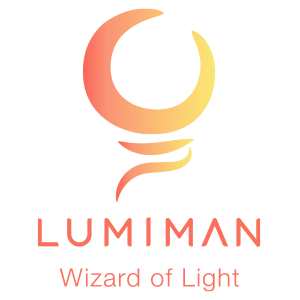




Leave a comment
All comments are moderated before being published.
This site is protected by hCaptcha and the hCaptcha Privacy Policy and Terms of Service apply.